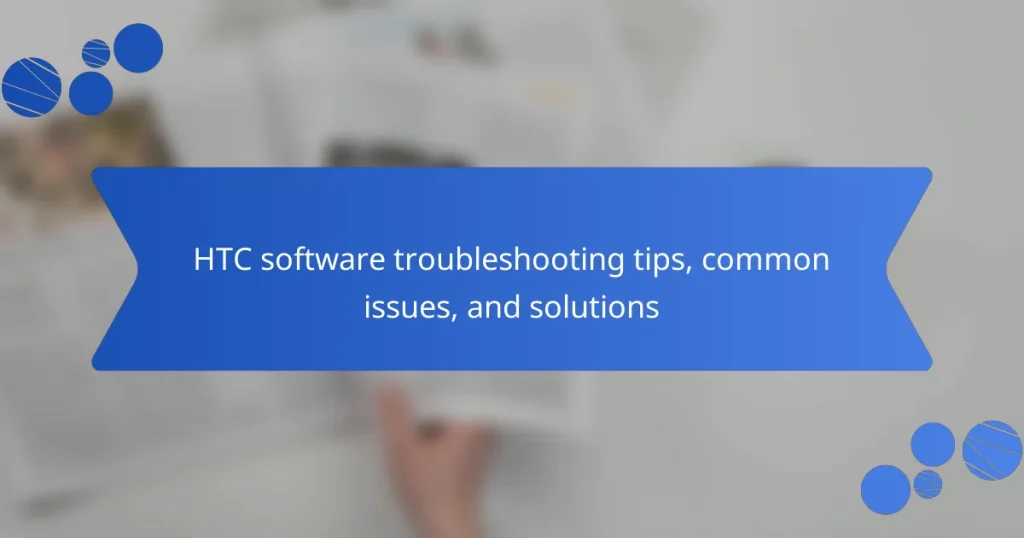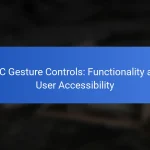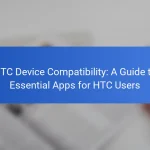HTC users frequently encounter software issues such as system crashes, app compatibility problems, and failures in software updates. Common symptoms include unexpected device reboots and difficulties in app functionality due to operating system incompatibility. To troubleshoot these issues, users can follow systematic steps, including restarting the device, checking for updates, clearing app cache, and performing factory resets. For unresolved problems, contacting HTC customer support is recommended for tailored assistance. This article provides detailed troubleshooting tips and solutions for common HTC software issues to enhance user experience.
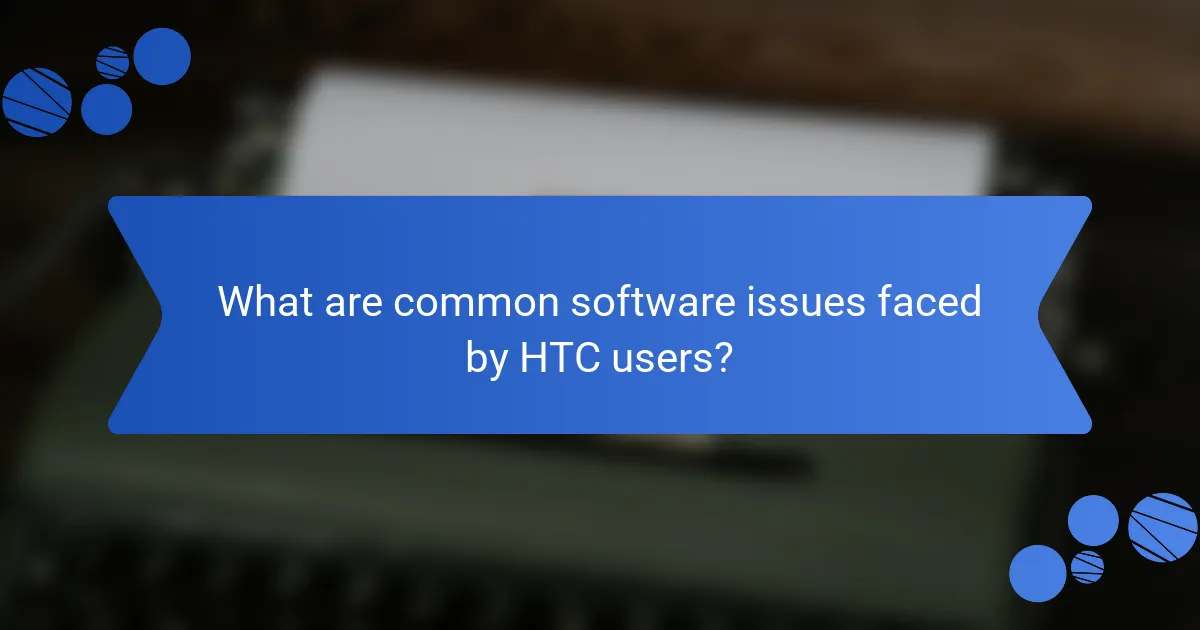
What are common software issues faced by HTC users?
Common software issues faced by HTC users include system crashes, app compatibility problems, and software update failures. Users often report unexpected reboots during usage. Some applications may not function properly due to incompatibility with the device’s operating system. Additionally, users experience difficulty in installing or completing software updates. These issues can lead to a frustrating experience and may require troubleshooting steps to resolve.
How can users identify software problems on their HTC devices?
Users can identify software problems on their HTC devices by observing specific symptoms. Common indicators include frequent crashes or freezes of apps. Users may also notice slow performance or unresponsive touchscreens. Additionally, unexpected battery drain can signal software issues. Users should check for error messages or notifications related to software malfunctions. Performing a software update can also reveal existing problems. HTC devices often have built-in diagnostic tools to assist in identifying issues. Accessing these tools can provide insights into software health.
What signs indicate a software malfunction on HTC devices?
Signs indicating a software malfunction on HTC devices include frequent app crashes, unresponsive touchscreen, and slow performance. Users may also experience random reboots and error messages. Battery drain can increase unexpectedly, signaling potential software issues. Connectivity problems, such as Wi-Fi or Bluetooth failures, may arise as well. Additionally, software updates might fail to install or cause new issues. These symptoms often reflect underlying software malfunctions that need addressing.
How can users differentiate between hardware and software issues?
Users can differentiate between hardware and software issues by observing specific symptoms. Hardware issues often manifest as physical problems, such as unusual noises or failure to power on. For example, a malfunctioning hard drive may make clicking sounds. In contrast, software issues usually present as errors or unexpected behavior in applications. An example is a program crashing or freezing.
Additionally, hardware problems can lead to system instability, while software issues may result in error messages. Users can run diagnostic tests to identify hardware failures. Software can often be fixed by updating or reinstalling.
These distinctions allow users to troubleshoot effectively. Understanding the nature of the problem is crucial for proper resolution.
What are the most frequently reported software issues with HTC devices?
HTC devices frequently report software issues such as system crashes, app crashes, and connectivity problems. Users often experience lagging performance and battery drain. Additionally, issues with software updates are common, where updates fail to install or lead to further problems. Users have also reported difficulties with Wi-Fi and Bluetooth connectivity. These issues can stem from outdated software or conflicting applications. Regular updates and clearing cache can help mitigate these problems.
How do system updates affect HTC software performance?
System updates can significantly enhance HTC software performance. They often include optimizations that improve speed and responsiveness. Updates can fix bugs that may have hindered performance. They also introduce new features that enhance user experience. Additionally, security patches included in updates protect against vulnerabilities. HTC devices may experience improved battery life after updates. Overall, regular updates contribute to smoother operation and longevity of the device.
What role do third-party applications play in HTC software issues?
Third-party applications can significantly contribute to software issues on HTC devices. These applications may not be fully optimized for HTC’s operating system. Incompatibility can lead to system crashes and performance degradation. Additionally, poorly coded apps can create conflicts with essential system processes. Users often report increased battery drain due to background activities of these apps. Security vulnerabilities may also arise from unverified third-party applications. HTC recommends using apps from trusted sources to minimize these risks. Regular updates to both the HTC software and third-party applications can help mitigate issues.
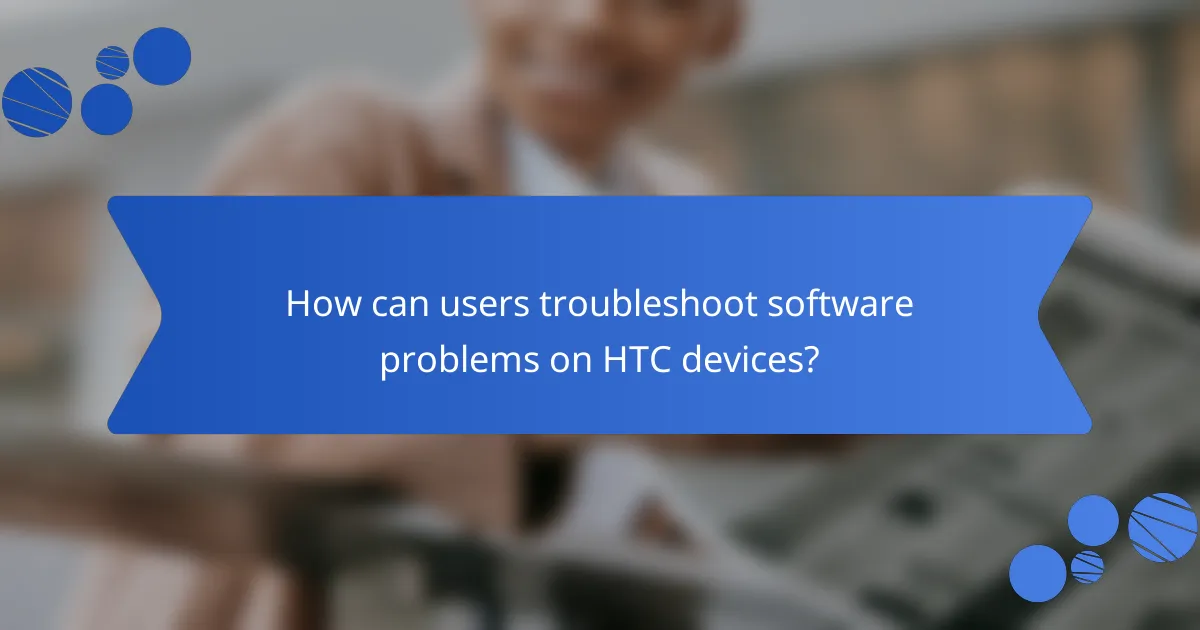
How can users troubleshoot software problems on HTC devices?
Users can troubleshoot software problems on HTC devices by following a series of systematic steps. First, they should restart the device to clear temporary glitches. If the issue persists, users can check for software updates in the settings menu. Updating software can resolve known bugs and improve performance.
Next, users should clear the cache of problematic apps. This action can fix issues related to app functionality. If apps continue to crash, users can uninstall and reinstall them. This process often resolves persistent problems.
Additionally, performing a factory reset can address deeper software issues. However, users must back up their data before doing this, as it will erase all content.
If these steps do not resolve the issue, users should contact HTC customer support for further assistance. This approach ensures they receive expert help tailored to their specific device and situation.
What are the basic troubleshooting steps for HTC software issues?
Restart the HTC device to resolve software issues. A simple reboot can clear temporary glitches. Check for software updates in the settings. Keeping software updated ensures optimal performance. Clear the cache of problematic apps to improve functionality. Access app settings to find the cache clearing option. If issues persist, perform a factory reset. This step erases all data, so back up important information first. Finally, contact HTC support for unresolved problems. Professional assistance can provide tailored solutions.
How can restarting an HTC device resolve software issues?
Restarting an HTC device can resolve software issues by clearing temporary files and refreshing system processes. This action helps eliminate glitches that may slow down performance. It also resets network connections, which can fix connectivity problems. Restarting allows the operating system to reload, potentially correcting errors. Many users find that a simple restart can restore functionality to unresponsive apps. This is a common troubleshooting step recommended by HTC support. Regularly restarting devices can maintain optimal performance.
What is the significance of clearing the cache on HTC devices?
Clearing the cache on HTC devices is significant for improving performance and resolving issues. Cache files can accumulate over time, leading to slower device operation. By clearing the cache, users can free up storage space and enhance speed. This action can also resolve app-related problems, such as crashes or freezing. Regularly clearing the cache can maintain optimal functionality. HTC devices may experience better battery life post-cache clearance. Overall, it is a straightforward method to ensure a smoother user experience.
What advanced troubleshooting techniques can HTC users employ?
HTC users can employ advanced troubleshooting techniques such as performing a factory reset, booting into safe mode, and using the HTC support app. A factory reset restores the device to its original settings, resolving persistent issues. Booting into safe mode disables third-party applications, helping to identify if they are causing problems. The HTC support app provides diagnostics and troubleshooting steps tailored to the device. These techniques are effective in addressing software glitches and improving device performance.
How can factory resetting an HTC device solve persistent software problems?
Factory resetting an HTC device can resolve persistent software problems by restoring the device to its original settings. This process eliminates corrupted data and software glitches that may cause issues. It clears the cache, removes unnecessary files, and resets all configurations. As a result, any problematic apps or settings are removed. The device starts fresh, allowing for optimal performance. According to HTC support guidelines, factory resets can fix issues like freezing, crashing, or slow performance. This method is often recommended when other troubleshooting steps fail.
What are the risks and benefits of using HTC’s software recovery tools?
HTC’s software recovery tools offer both risks and benefits. The primary benefit is the ability to restore devices to factory settings, resolving software issues. This can improve performance and fix bugs. Another benefit is data recovery options, which can retrieve lost files in some cases. However, risks include potential data loss during the recovery process. Users may also encounter software incompatibility issues, leading to further problems. Additionally, improper use of these tools can void warranties or damage the device. Therefore, while HTC’s recovery tools can be helpful, users must proceed with caution.
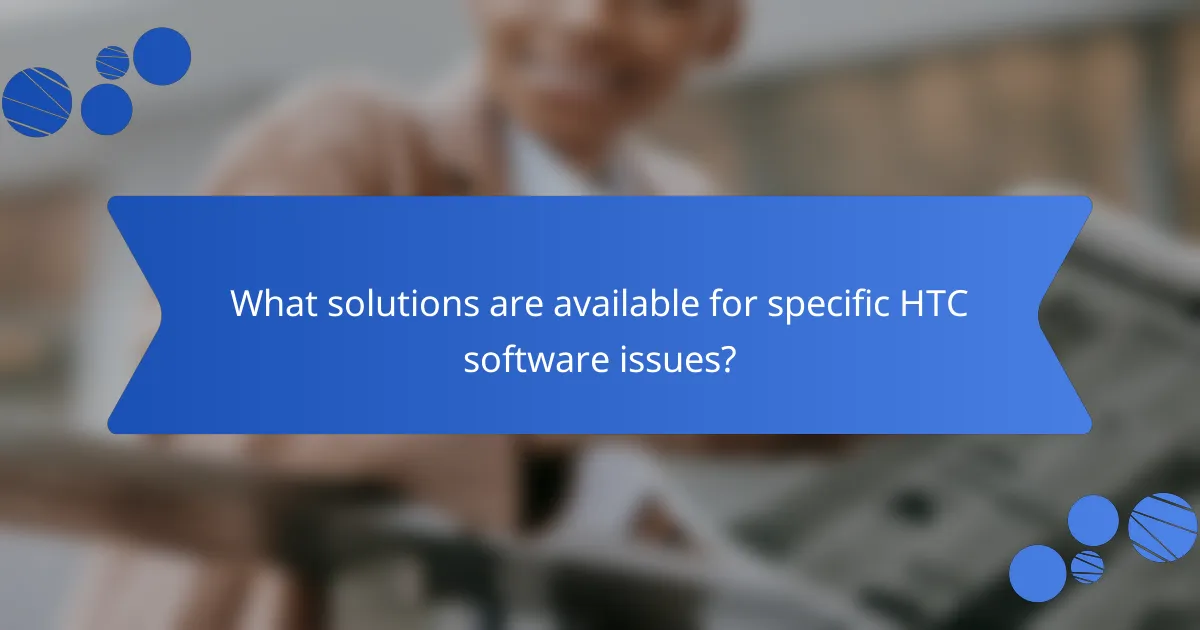
What solutions are available for specific HTC software issues?
HTC software issues can often be resolved through several specific solutions. Restarting the device can fix minor glitches. Performing a software update ensures the latest fixes are applied. Factory resetting the device can resolve persistent problems, but it erases all data. Clearing the cache of specific apps can improve their performance. Uninstalling and reinstalling problematic apps can also help. Using HTC’s official support website provides access to troubleshooting guides and resources. Contacting HTC customer support offers personalized assistance for unresolved issues.
How can users fix connectivity issues on HTC devices?
Users can fix connectivity issues on HTC devices by restarting the device and checking network settings. Restarting can resolve temporary glitches. Users should also ensure Airplane Mode is disabled. Verifying Wi-Fi or mobile data is turned on is essential. Users can forget and reconnect to Wi-Fi networks to refresh the connection. Updating the device’s software can fix bugs affecting connectivity. Checking for any SIM card issues is also important. Users should ensure the SIM card is properly inserted and functional. Resetting network settings can resolve persistent issues. This action restores default network configurations, which can be beneficial.
What steps should be taken to resolve Wi-Fi connection problems?
Restart your router and device to resolve Wi-Fi connection problems. Power cycling can clear temporary issues. Ensure your device is within range of the router. Walls and obstructions can weaken the signal. Check if other devices can connect to the Wi-Fi. This helps identify if the issue is device-specific. Verify that the Wi-Fi is enabled on your device. Sometimes it may be accidentally turned off. Forget the Wi-Fi network on your device and reconnect. This can resolve issues related to saved network settings. Update your device’s software to the latest version. Software updates often include fixes for connectivity issues. If problems persist, reset your router to factory settings. This can resolve more complex issues with network configurations.
How can Bluetooth issues be effectively addressed on HTC devices?
To effectively address Bluetooth issues on HTC devices, users should start by restarting their device. This simple action can resolve many connectivity problems. Next, ensure that Bluetooth is enabled in the settings menu. Users should also check for any available software updates, as these updates can fix bugs that affect Bluetooth functionality. Clearing the Bluetooth cache can help eliminate issues caused by corrupted data. To do this, navigate to Settings, then Apps, and find Bluetooth. Users should also remove any paired devices and re-pair them. This can refresh the connection and resolve any lingering issues. Lastly, if problems persist, a factory reset may be necessary, but this should be a last resort. Each of these steps is supported by common troubleshooting practices for mobile devices, indicating their effectiveness in resolving Bluetooth issues.
What are the solutions for performance-related software problems on HTC devices?
Solutions for performance-related software problems on HTC devices include clearing the cache, updating software, and factory resetting. Clearing the cache can free up space and improve speed. To clear the cache, go to Settings, then Storage, and select Cached data. Updating software ensures that the device has the latest performance enhancements and bug fixes. To check for updates, navigate to Settings, then About phone, and select Software updates. Factory resetting can resolve persistent issues by restoring the device to its original settings. This option is found under Settings, then Backup & reset, and selecting Factory data reset. These methods are commonly recommended by HTC support for improving device performance.
How can users optimize their HTC device’s software for better performance?
Users can optimize their HTC device’s software for better performance by regularly updating the software. Keeping the operating system current ensures access to the latest features and security patches. Users should also clear cache data regularly. This action can free up storage and improve speed. Disabling unused apps can further enhance performance. It reduces background processes that consume resources. Users should also limit widgets on the home screen. Fewer widgets can lead to faster response times. Finally, performing a factory reset can resolve persistent issues. This action restores the device to its original settings, often improving overall functionality.
What role does software updates play in enhancing device performance?
Software updates play a crucial role in enhancing device performance. They often include bug fixes, which resolve existing issues that may slow down the device. Updates can also improve system stability, leading to fewer crashes and better overall functionality. Additionally, software updates may introduce performance optimizations that make the device run more efficiently. For example, a study by Google found that regular updates can lead to a 50% improvement in app launch times. Furthermore, updates can add new features that enhance user experience and device capabilities. Overall, keeping software up to date is essential for maintaining optimal device performance.
What best practices should users follow for HTC software maintenance?
Users should regularly update their HTC software to ensure optimal performance. Keeping the software updated fixes bugs and enhances security. Regular updates also introduce new features and improvements. Users should back up their data before initiating updates. This protects personal information in case of issues during the update process. Clearing cache periodically helps maintain device speed and efficiency. Users should also uninstall unused apps to free up storage space. Performing factory resets occasionally can resolve persistent software problems. Following these practices can significantly enhance the longevity and functionality of HTC devices.
HTC software troubleshooting encompasses common issues faced by users, such as system crashes, app compatibility problems, and software update failures. The article outlines methods for identifying software problems, differentiating between hardware and software issues, and provides basic and advanced troubleshooting techniques. It also discusses the significance of software updates, the impact of third-party applications, and specific solutions for performance-related and connectivity issues. Best practices for software maintenance are highlighted to enhance device longevity and functionality.